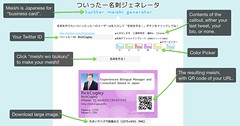The other day I was asked by a friend to see a Ken Watanabe TV show we had recorded, because the friend had missed it. A long saga ensued of us trying to give our friend a DVD of the recording we took with our Sharp Aquos DVD / HDD Recorder. You'd think that you would just be able to play such a DVD in any DVD player. Well, you can't. Long story short, in the end we could not provide our friend a DVD with this show on it.
At first, when we gave our friend the DVD, she returned it saying it was broken, and that she tried it on her normal DVD player and on her Windows PC. I tried it on a Mac and on a Windows PC, and indeed, it would not play back.
I accessed the created DVD as a data disk, and was able to retrieve a 4 GB file with a VRO extension. I found out that VRO is an MPEG-2 format, so I purchased the MPEG-2 playback plugin for QuickTime. After the installation, QuickTime would open the file, but nothing appeared in the QuickTime viewer screen.
I tried also the following:
- Renaming the file's extension to VOB or MPG. No difference trying to play it back in DVD Player.
- Viewing the files (.vro, .vob, .mpg) in VLC. Nada.
- Viewing the files in MPEG Streamclip. Nope.
- Viewing the files in MPlayer. Uh uh.
- Burning the file to another DVD via Toast. Sorry, it would not even render.
Well, after lots of tries and googling, in the end I read that Japanese makers protect their VRO files, and while there appear to be ways of modifying the file using a hex editor, I did not want to go there.
There's apparently no easy way to play back a DVD you create on a Sharp Aquos DVD / HDD Recorder on a PC or Mac.
Too bad, and what a waste of an evening.