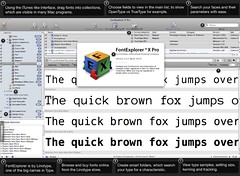 If you pay any attention at all to typography, layout, type faces, fonts, leading, kerning, tracking and the like, and have ended up amassing a collection of type faces from the famous designers and font foundries, you'll end up needing some method of organization. The type face or font organizers that come with operating systems are basic, so vendors have channeled some Gutenberg and come up with replacements.
If you pay any attention at all to typography, layout, type faces, fonts, leading, kerning, tracking and the like, and have ended up amassing a collection of type faces from the famous designers and font foundries, you'll end up needing some method of organization. The type face or font organizers that come with operating systems are basic, so vendors have channeled some Gutenberg and come up with replacements.
Linotype's FontExplorer X Pro 2.0 for Apple's OS X is one such program. I started out using their free, unsupported FontExplorer X and have recently trialled and purchased the pro, commercial version, called LinoType FontExplorer X Pro 2.0 available here for EUR 79 (as of 3 Aug 2009). As far as I'm concerned, it's worth every penny.
You can get details from this PDF brochure or from the website, but let me start by quoting from the manual:
FontExplorer X Pro is a powerful professional font management tool providing you with a clear overview and complete control over the fonts on your computer. FontExplorer X Pro helps you to organize your fonts according to your personal preferences, you can activate and deactivate fonts as you please, while functions such as font detection in documents make it easy for you to identify the fonts required for your projects. A recurring problem is that documents are frequently displayed incorrectly when the necessary fonts are not available on a computer. With FontExplorer X Pro you can now easily buy the fonts you need for a job via the FontExplorer X Pro Store.
FontExplorer X Pro ("FEX Pro" for short) gives you a complete type face or font management solution on OS X, and you can even have it manage a consolidated font library in a specific folder, a la the iTunes or iPhoto libraries. There are plenty of built-in fields that you can sort on and some built-in sets, but you can also tag, label or comment your fonts and create "smart sets" which are like iTunes smart playlists. You could create a set per project, for example, to indicate what fonts were used for a client job, or, you might create sets of pleasing combinations of fonts.
Aside from the customizable main-screen preview you can see in the screenshot at the top of this post, FEX Pro can show you all the details about a font file including version and format (OpenType or TrueType etc.), the complete character set and even missing characters as well as Unicode or HTML character codes, sample text in "running text" or "waterfall" formats, the legal information such as embedding rights, and kerning pairs.
Sounds Great, but What's the Point
But what's the point? Why manage your fonts? Every font file you load on your system requires resources to deploy. If you have 1000s of fonts, that's going to require a large amount of memory to load every time, and will certainly slow down application loading and system performance.
A major benefit of a font manager like FEX Pro, is that it lets you activate fonts when you need them, freeing system resources for other purposes. FEX Pro even lets you auto-activate fonts, deciding which apps can or cannot request fonts, and even associate a font set with a specific application so that that set gets loaded when, say, Photoshop loads.
Minor Issues
The gripes I have with FEX Pro are minor. I really love the application. However:
- It should give advice on what combinations of fonts "work together" especially for non-designer types like me.
- The consolidation method is opaque, and it should be easy.
- Backup of font metadata you add, like labels, should be automatic.
What I had to do to consolidate my library into ~/Documents/Fonts was the following:
- Set the library to my desired folder and tell FEX Pro to move the fonts there. This is done in Preferences, Advanced.
- Backup all font files manually.
- Run Tools menu, "Clean System Fonts Folders..." which moves any non-system font files from three system font folder locations to a backup folder on your desktop.
- Re-import the backup folder on the desktop, letting FEX Pro organize into its folder.
- Check for duplicates and prune.
That's too many steps when it could be a single step that does things in a non-invasive way, to get you ready to use a single folder, if you're a user wanting a simple solution.
Get It
My recommendation is, if you're on OS X and care about type aesthetics, buy FontExplorer X Pro. It's worth it and is a welcome addition to any OS X user's toolkit.
No comments:
Post a Comment