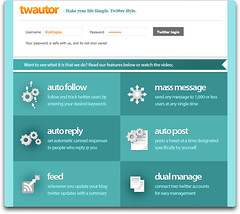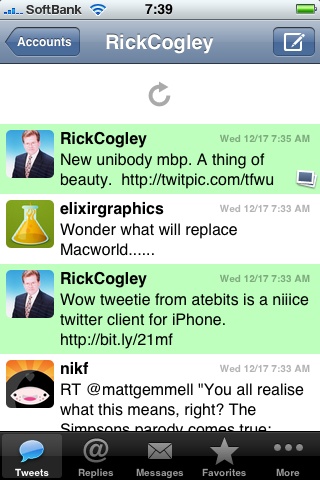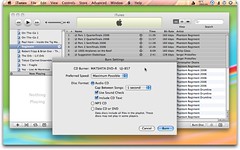Max Wideman's Expert Project Management
Max Wideman's "project management wisdom". Good, practical advice on PM. --Rick Cogley
How to use Mind Mapping for Project Planning | NovaMind News
I use mind mapping this way during project planning. --Rick Cogley From the site - “What’s wrong with the age-old standard project management packages like MS Project and Merlin?” Well, they certainly do give you good tools to manage your projects, but they really have a strong tendency to get people focusing on the minute task levels of projects far too early in the inception phases of a project. This means that you can easily lose sight of the main objectives of the project, or get so stuck in the details that you forget some important tasks or objectives.
MacMegasite » How to Plan Projects Effectively using Mind Mapping
Article that emphasizes using mind maps in the initial phases of a project for better planning. From the site: "“What’s wrong with the age-old standard project management packages like MS Project and Merlin (http://www.novamind.com/merlin)? Well, they certainly do give you good tools to manage your projects, but they really have a strong tendency to get people focusing on the minute task levels of projects far too early in the inception phases of a project. This means that you can easily lose sight of the main objectives of the project, or get so stuck in the details that you forget some important tasks or objectives."
Portable Home Directories — Part 1 : Make Mac Work
Excellent guide on setting up "mobile home directories" in OS X Server. These are similar to Windows' roaming profiles. Allow enough space on your server before enabling... --Rick Cogley From the site: "Available since version 10.4, Portable Home Directories have become one of the most elegant and well-implemented features of a full Mac OS X Server deployment. Functioning much like Windows' roaming profiles (or earlier Solaris NFS/NIS environments), they allow a user to log in from any computer on your network while retaining their personal data and settings. Unlike entirely network-based systems, however, they do so by synchronizing user data to the server (so that a full copy of the home directory exists in both locations), eliminating the need for constant connectivity."
First Look at Blue Spruce, IBM's Next Generation Browser Platform - ReadWriteWeb
Blue Spruce is not another browser. It's a development platform IBM is developing, which is an open alternative to Flash and Silverlight. From the site: "IBM is about to commit itself heavily to browser-based applications. The giant IT company is quietly working on a project called Blue Spruce, which aims to create a fully browser-based application development platform. ReadWriteWeb was given an exclusive first look at Blue Spruce at the Web 2.0 Summit, where we sat down with IBM's VP of Emerging Internet Technologies, Rod Smith, for a "show and tell" of what IBM claims will be the next evolution of the browser. What's more, it's fully open standards based - so it is squarely aimed at challenging the proprietary-rich Internet platforms of Microsoft's Silverlight and Adobe's Flash."
An interesting web-based PM tool. I like the fact that they are flexible about file-storage size and are willing to create a plan that fits the user's needs. --Rick Cogley From the site: "5pm™ is a next generation web based project management tool Looking for a better way to stay organized? 5pm can be your central location for project and task management, team collaboration, time tracking, reporting and more... Start today and get more done by 5pm! "
Socialstream - a Google-sponsored project to "rethink and reinvent online social networking"
I hope SocialStream comes to fruition one day. This site from CMU looks like quite an interesting proposal. -- Rick Cogley From the site: "Directed to help improve the online community orkut, the project's scope was not to simply redesign the interface. Our team considered how online social networking could bring greater value to users, especially for ages above twenty. After initial brainstorming and research, we chose to focus on the effects of a new model for online social networking: a unified social network that, as a service, provides social data to many other applications. Our user research examined needs related to online as well as offline social networking and considered how they related to a unified social network service model. Through this user research we identified a set of archetypes that represent common behavior patterns that existed across multiple study participants and also formulated a summarized list of their high level needs. "
OpenSocial is a base platform for social networking based on Google Gadgets, and in use by many sites, such as LinkedIn, Friendster, Salesforce.com or Plaxo. I was not aware that this existed, but it seems like a really good way to do things. From the site: "The web is more interesting when you can build apps that easily interact with your friends and colleagues. But with the trend towards more social applications also comes a growing list of site-specific APIs that developers must learn. OpenSocial defines a common API for social applications across multiple websites. With standard JavaScript and HTML, developers can create apps that access a social network's friends and update feeds. "
this is sippey.typepad.com: project management lingo
Great list of PM jargon or lingo.
Posted from Diigo. The rest of my favorite links are here.